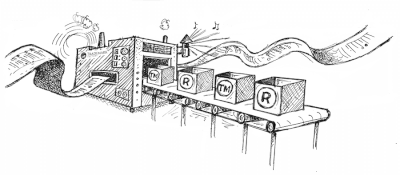FREQUENTLY ASKED QUESTIONS How To Type and Insert Trademark TM, Registered (R) and Copyright (C) Symbols For All Platforms
There are various methods for accessing special marks like™, ®, and©. Different platforms employ different strategies.
THINKING OF TRADEMARKING YOUR BRAND?
BE UPDATED ON THE LATEST TRADEMARKING NEWS
Subscribe to Trademark Wednesdays, our weekly newsletter where we'll send fun and informative trademarking topics straight to your inbox.
Disclaimer: Please note that this post and this video are not and are not intended as legal advice. Your situation may be different from the facts assumed in this post or video. Your reading this post or watching this video does not create a lawyer-client relationship between you and Trademark Factory International Inc., and you should not rely on this post or this video as the only source of information to make important decisions about your intellectual property.